Favorite Modes
Pedal Commander® throttle response controller comes with four modes with nine levels, so you get 36 different throttle levels. Finding your way around them is quite easy with the mobile app. You can save your favorites and access them later on easily.
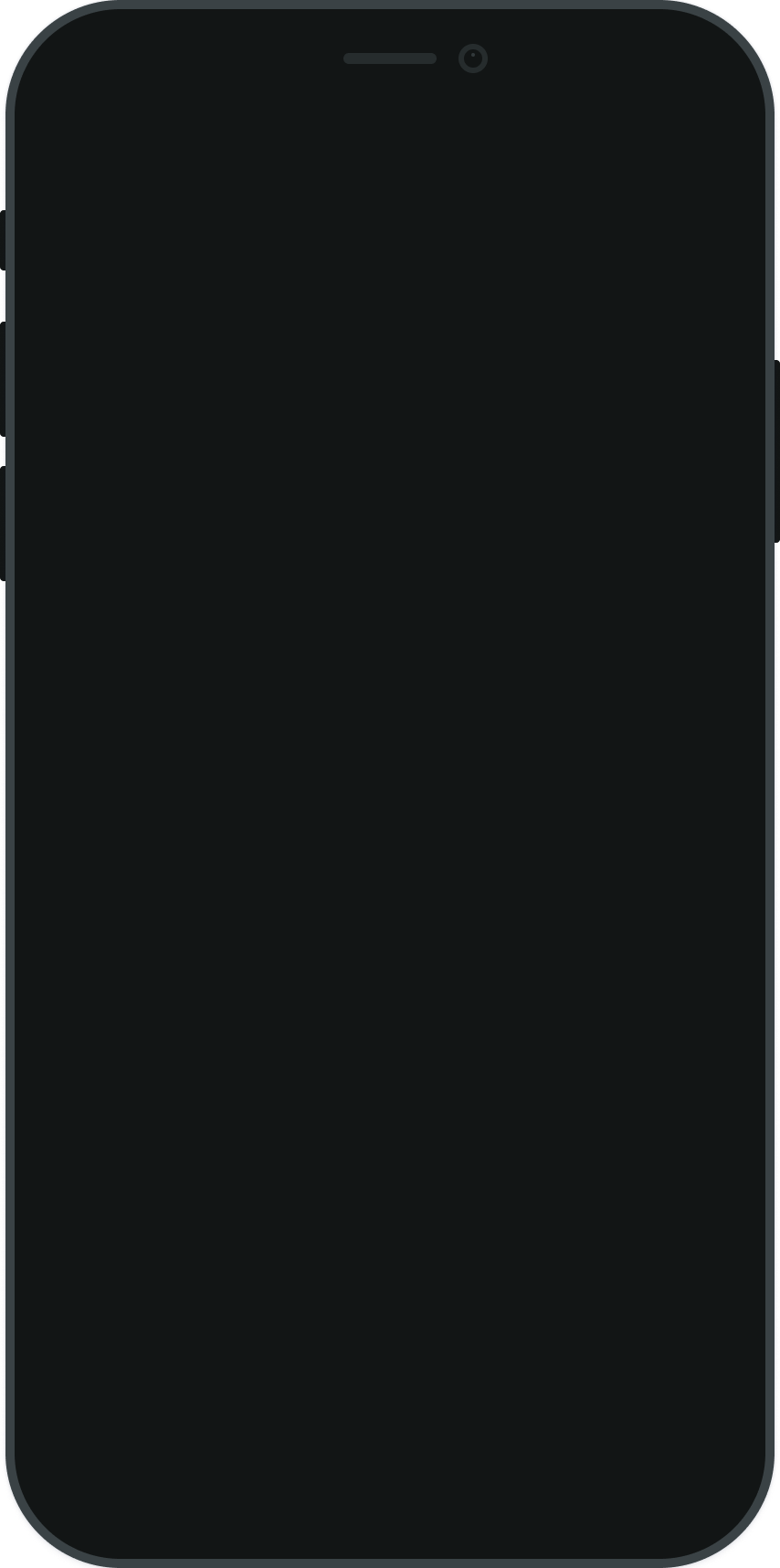
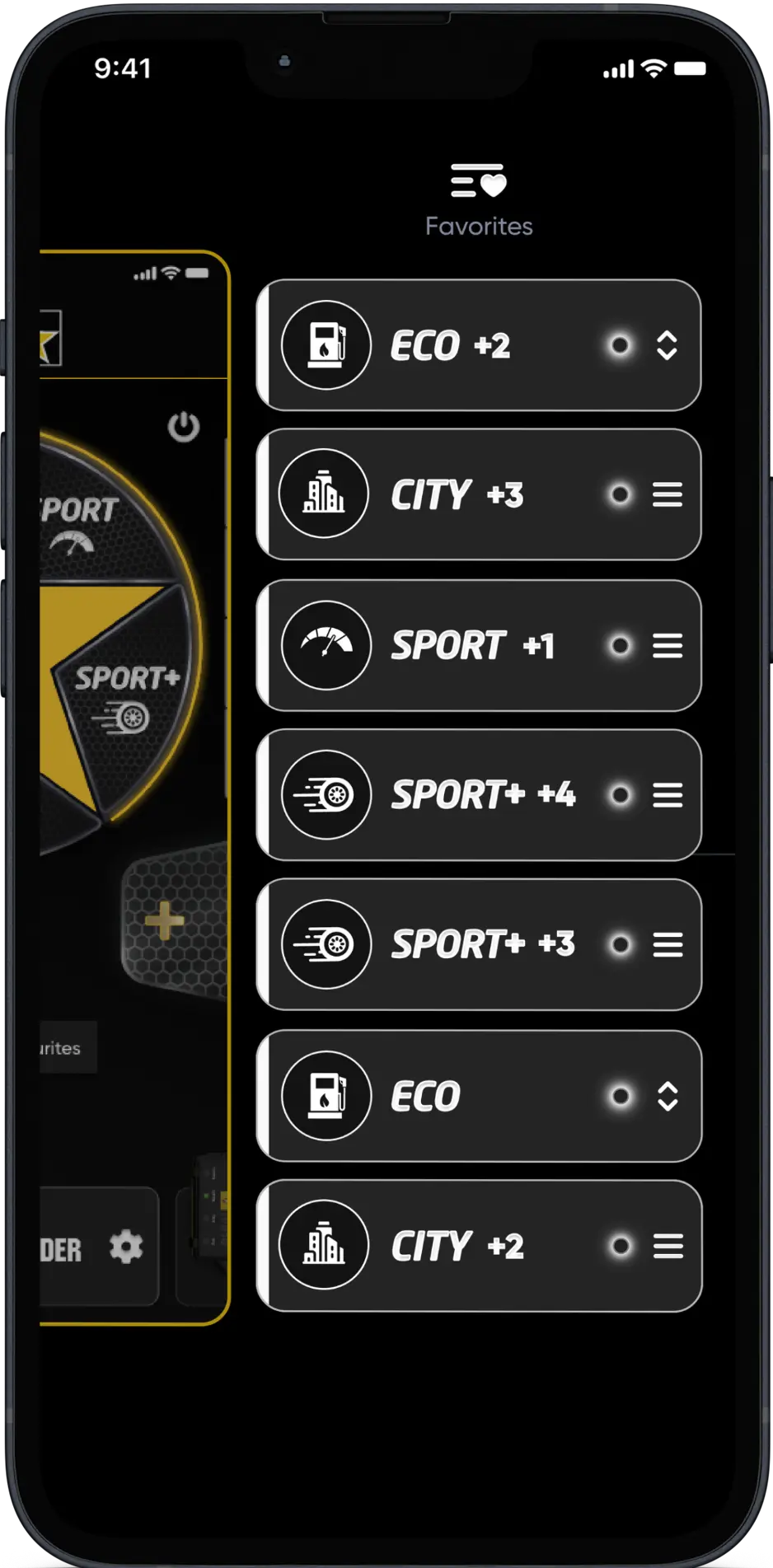
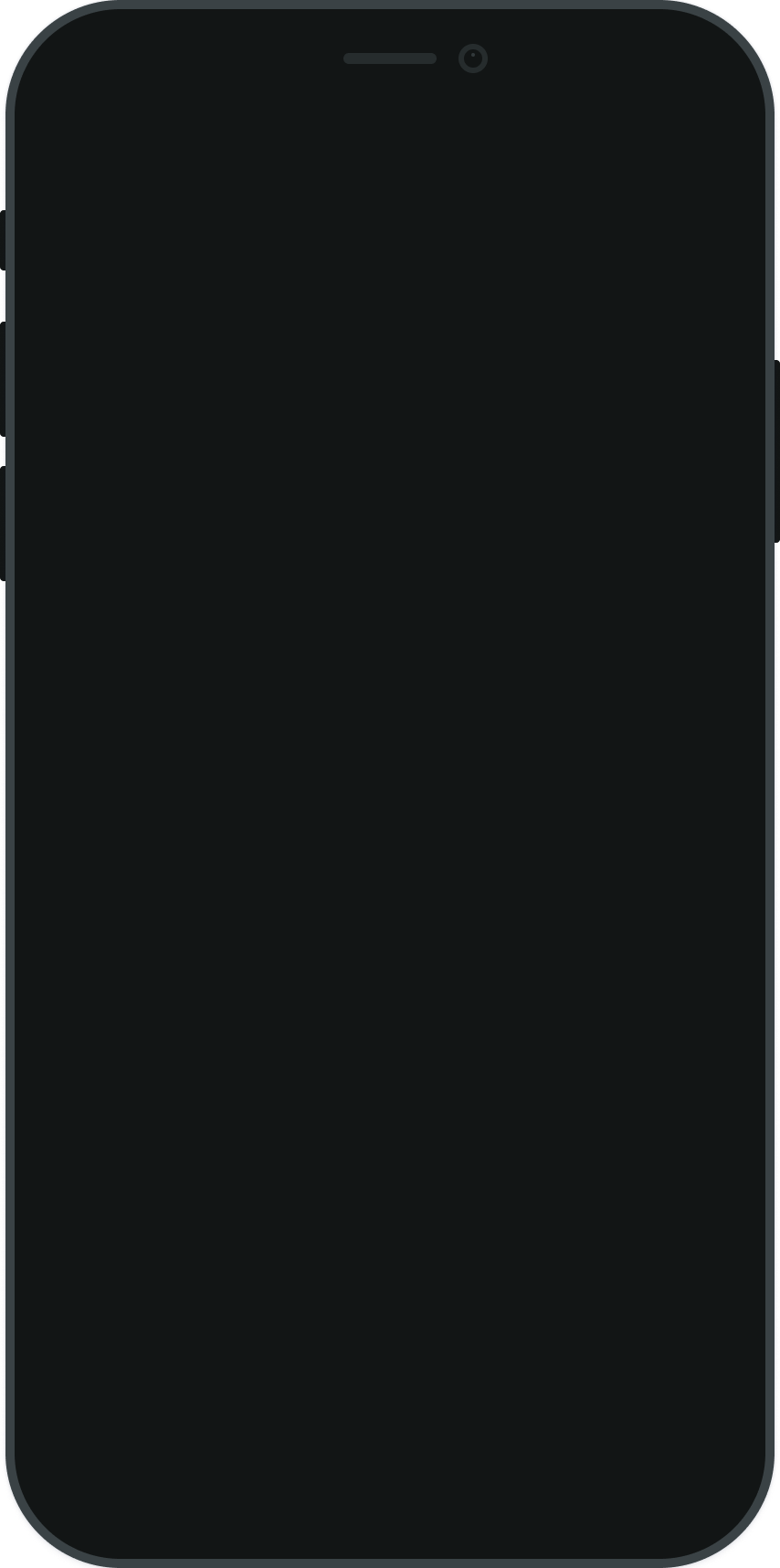
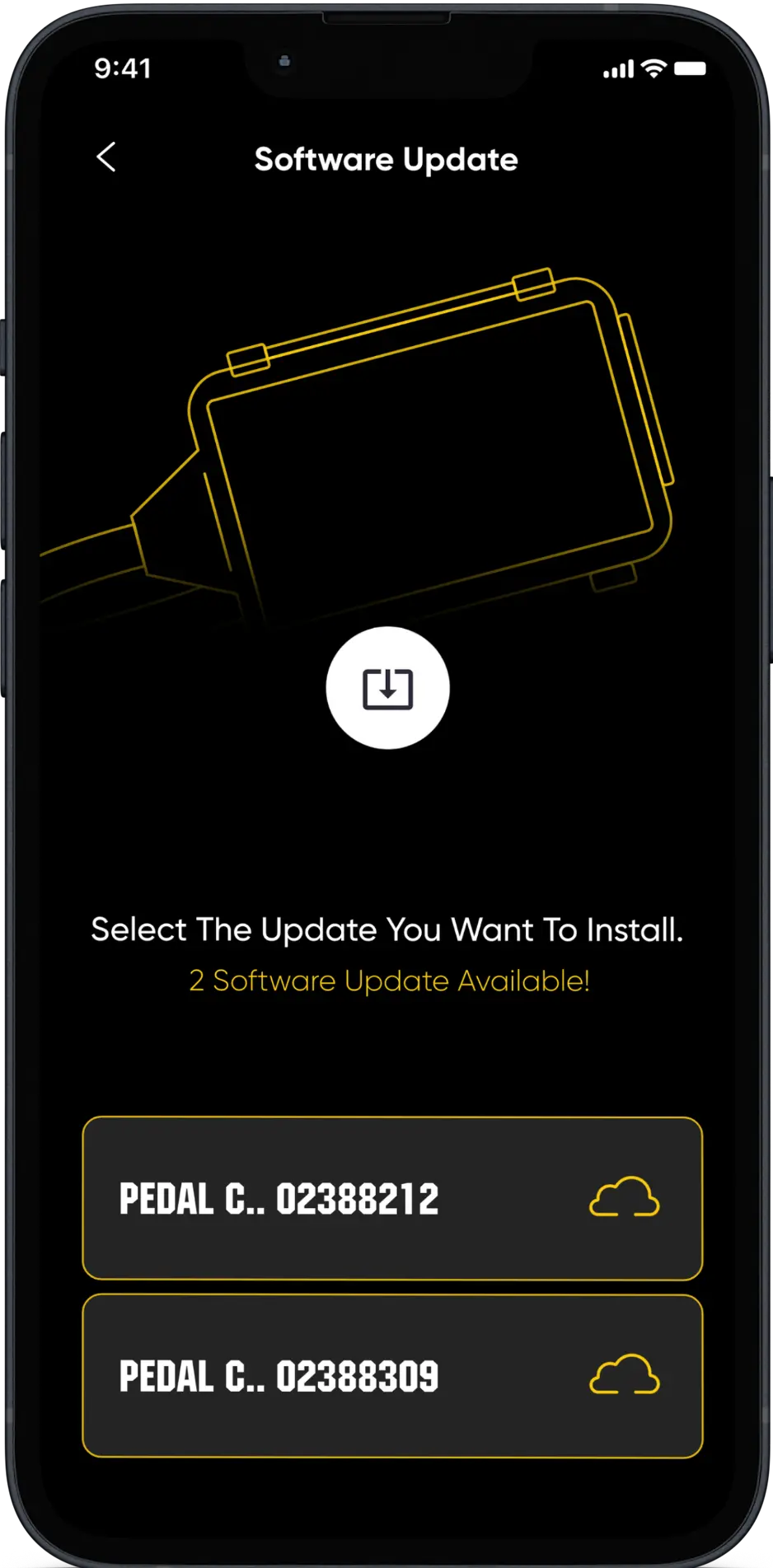
Software Update
Through our free mobile app and Bluetooth connectivity, you can download updated throttle maps to your Pedal Commander® device.
Driving Modes
Choose your favorite of the four driving modes (Eco, City, Sport, and Sport+) and adjust the sensitivity easily with a couple of touches.
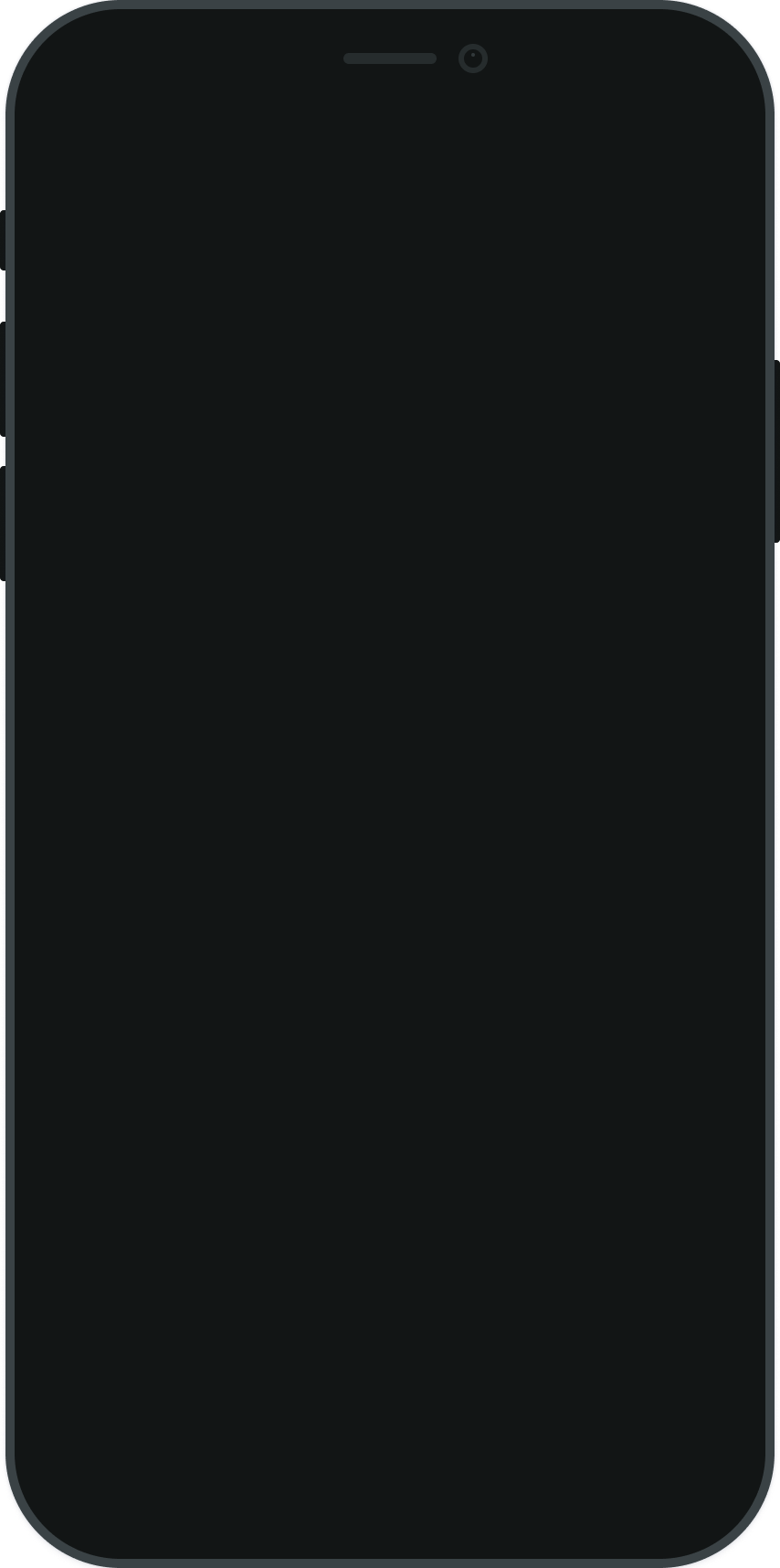
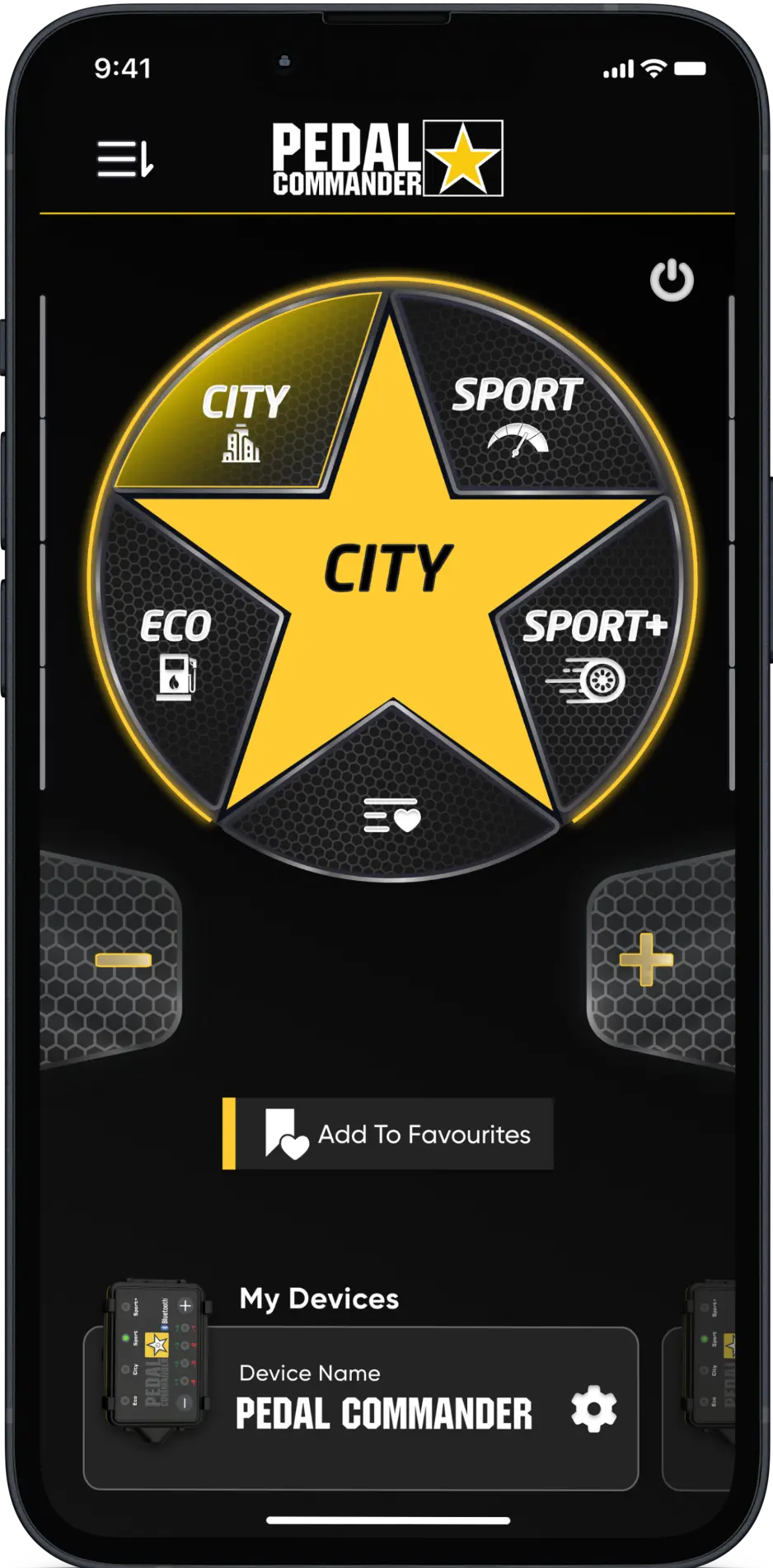
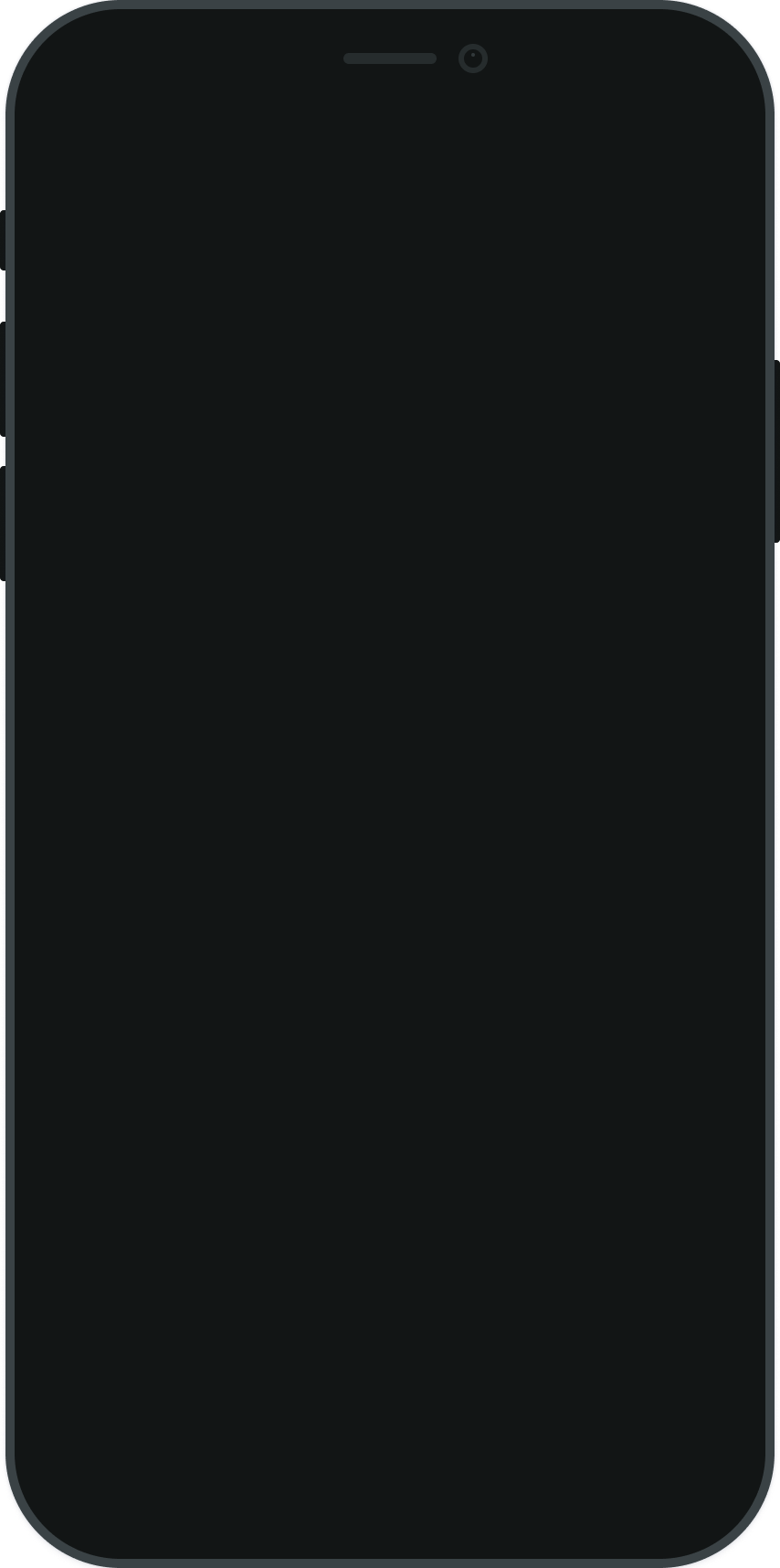
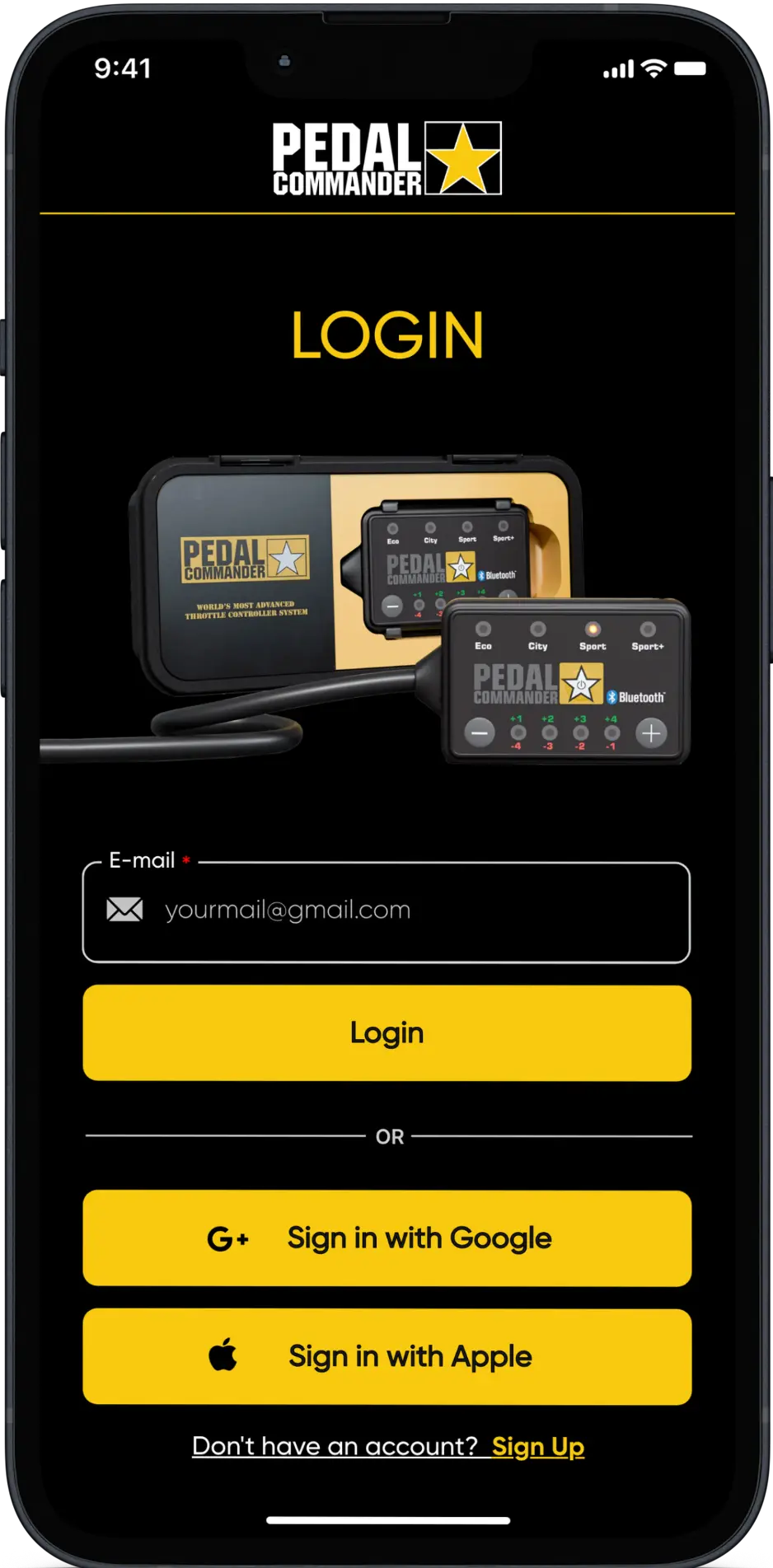
Create an Account
Easily create an account and manage multiple Pedal Commander® units under one roof.
Driving Modes Guide
You can swipe through all Eco, City, Sport, and Sport+ modes to learn more about what they do and what to expect from each.
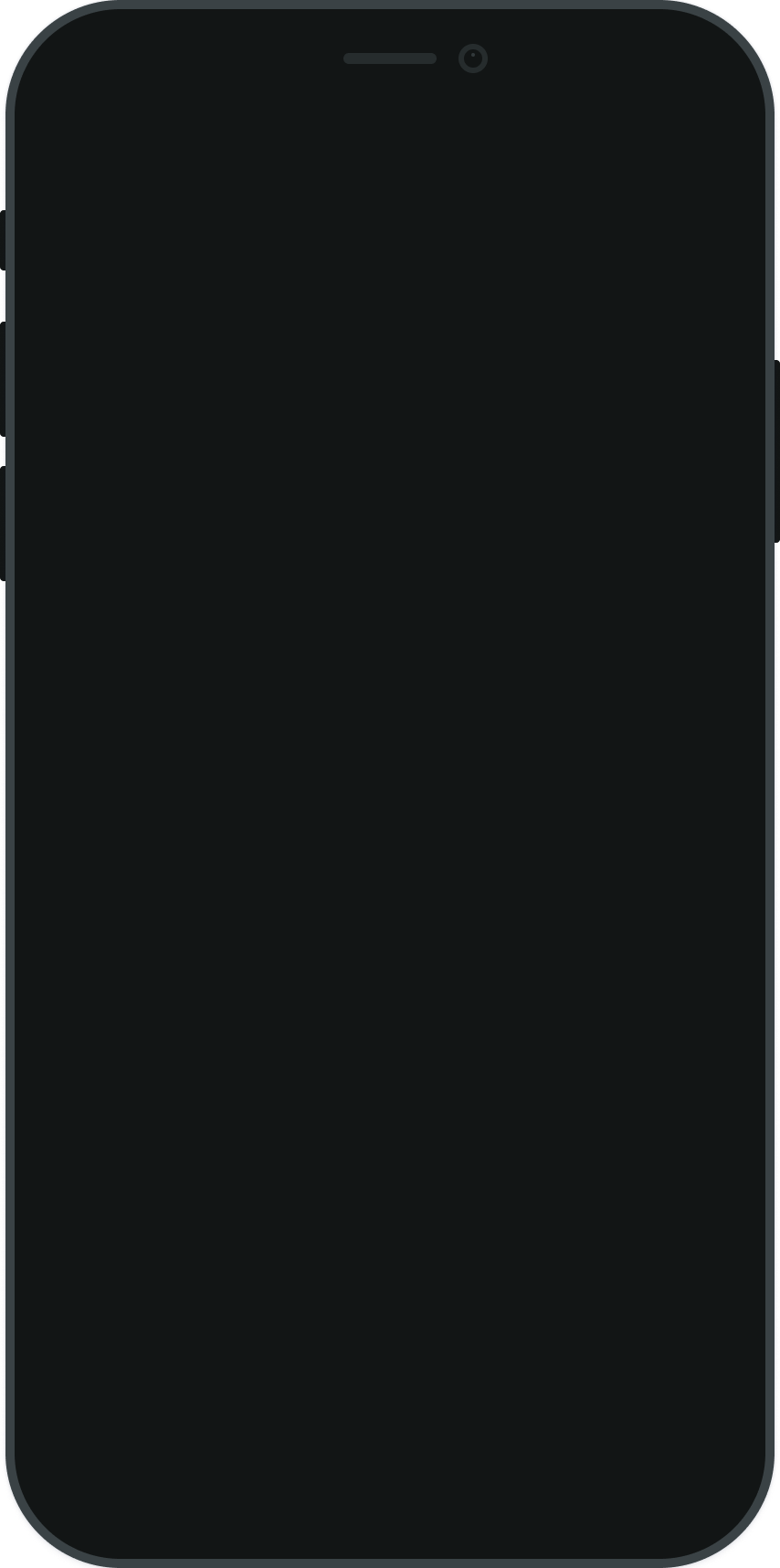
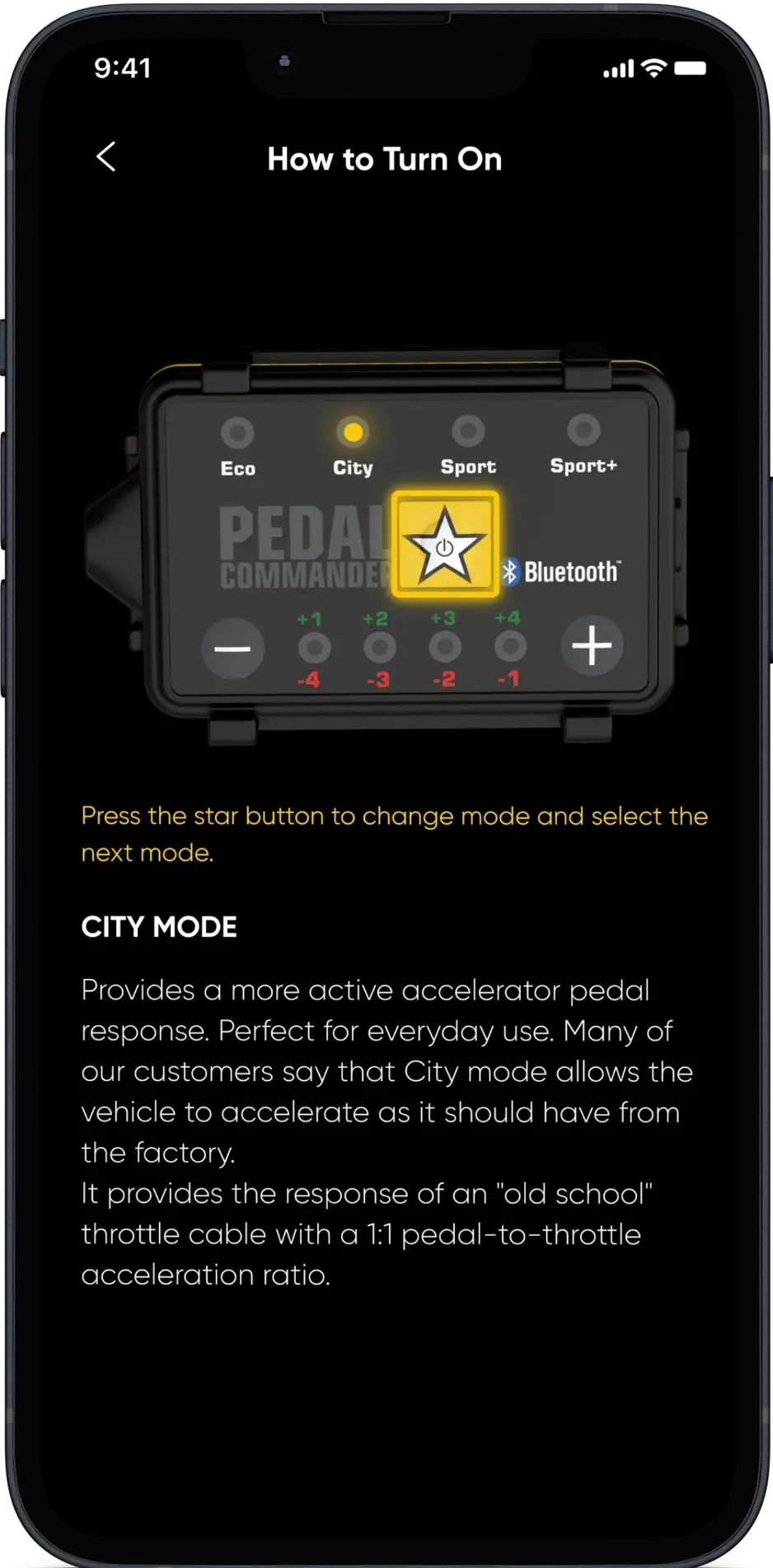
How to Pair the Pedal Commander® Bluetooth
- Get the Pedal Commander® mobile app from the App Store or Google Play.
- Turn the ignition on in your vehicle and ensure the Pedal Commander® unit is on (at least one LED light will be lit when it’s ON).
- Turn Bluetooth on your mobile phone and connect to the Pedal Commander® unit from the list.
- Open the Pedal Commander® mobile app and touch the “Connect” button.
- The application will ask for your six-digit serial number, which is located on the back of the Pedal Commander® unit (you will need to remove the bracket to locate it).
- After you enter the serial number, voila! You have successfully paired your Pedal Commander® unit with your mobile phone. Now you can control the unit wirelessly.



